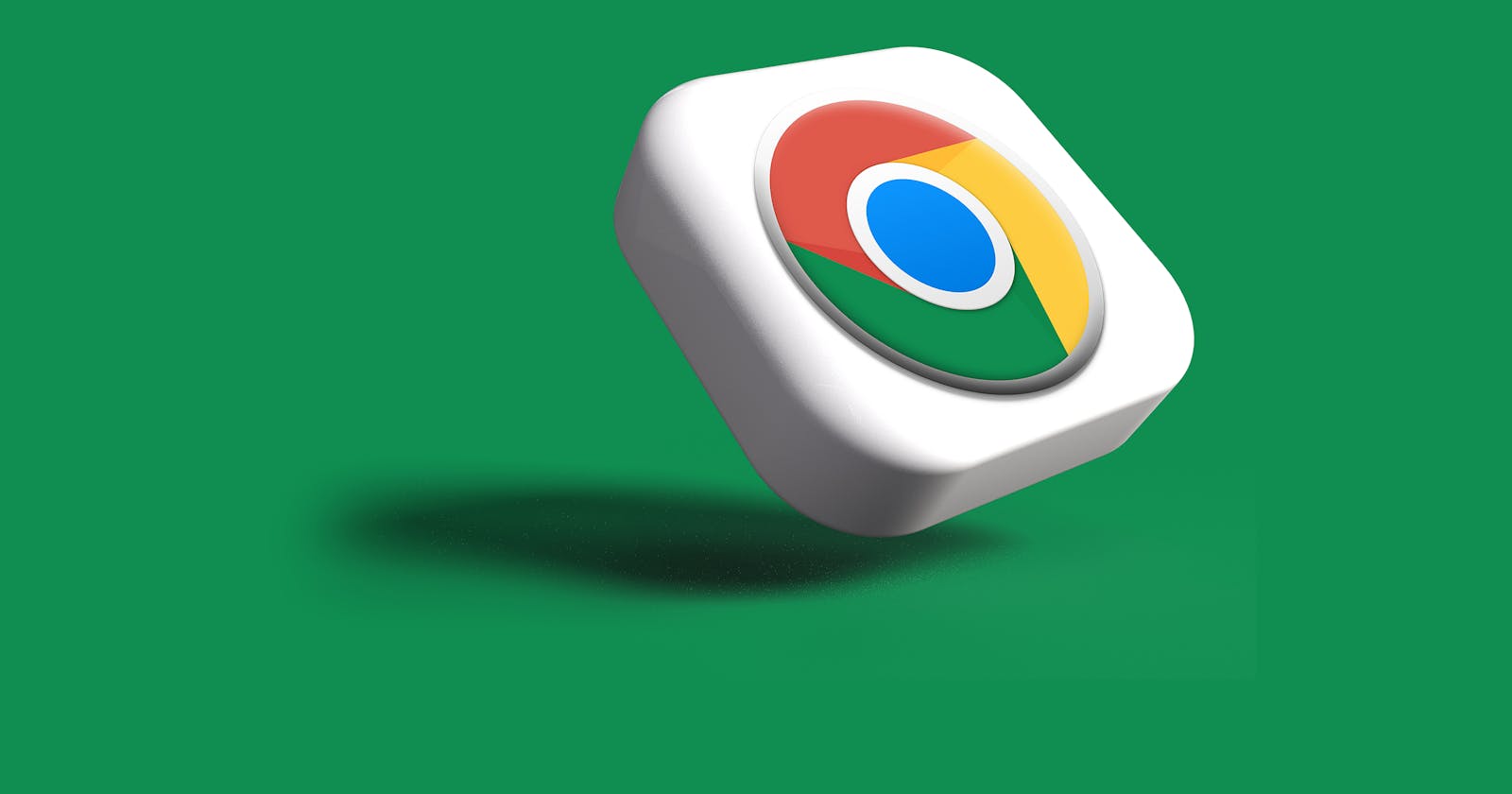Multiple web browsers are available for surfing the internet and visiting various websites and blogs. However, this article focuses on highlighting the immensely popular browser, Google Chrome. By reading this article, you can discover some valuable tips that will help you enhance your mobile browsing experience using Google Chrome.
What is Google Chrome
Google Chrome, developed and owned by Google, is a web browser initially launched in 2008 for Microsoft Windows. Subsequently, it was released for other operating systems like Linux, MacOS, iOS, and Android. Google Chrome serves the purpose of enabling users to access the internet and run web-based applications.
Why Google Chrome
Due to its numerous features, Google Chrome has become the preferred choice for many users. There are several benefits to using Google Chrome, some of which are:
By using the Chrome browser, you can obtain personalized search results that will appear instantly as you start typing your search query.
Chrome is engineered for optimal speed, ensuring a smooth and speedy web browsing experience.
Its design is focused on simplicity, offering users a clean and straightforward browsing interface.
Chrome also prioritizes security and privacy, providing robust built-in protection against malware and phishing attempts.
Additionally, Chrome offers extensive customization options, allowing users to tailor the browser to their preferences. By signing in, users can sync their settings and preferences across devices for a personalized browsing experience.
How to install Google Chrome
To install Google Chrome on your iPhone or Android, follow these simple steps:
Open App Store on your device and navigate to the search bar.

Search for "Google Chrome" using the search bar at the top of the screen.
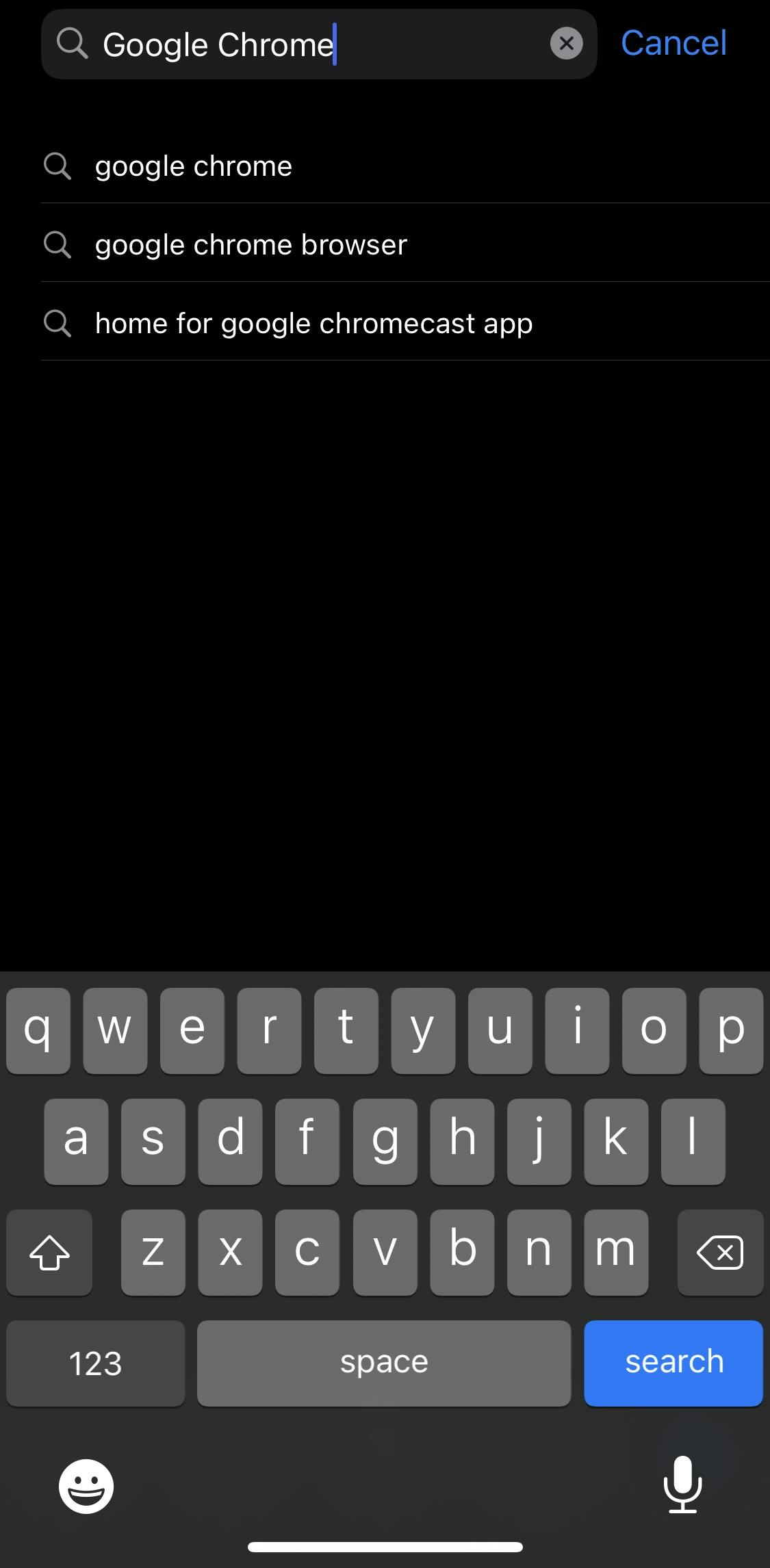
Tap on the Google Chrome app from the search results. Tap the "Install" button.
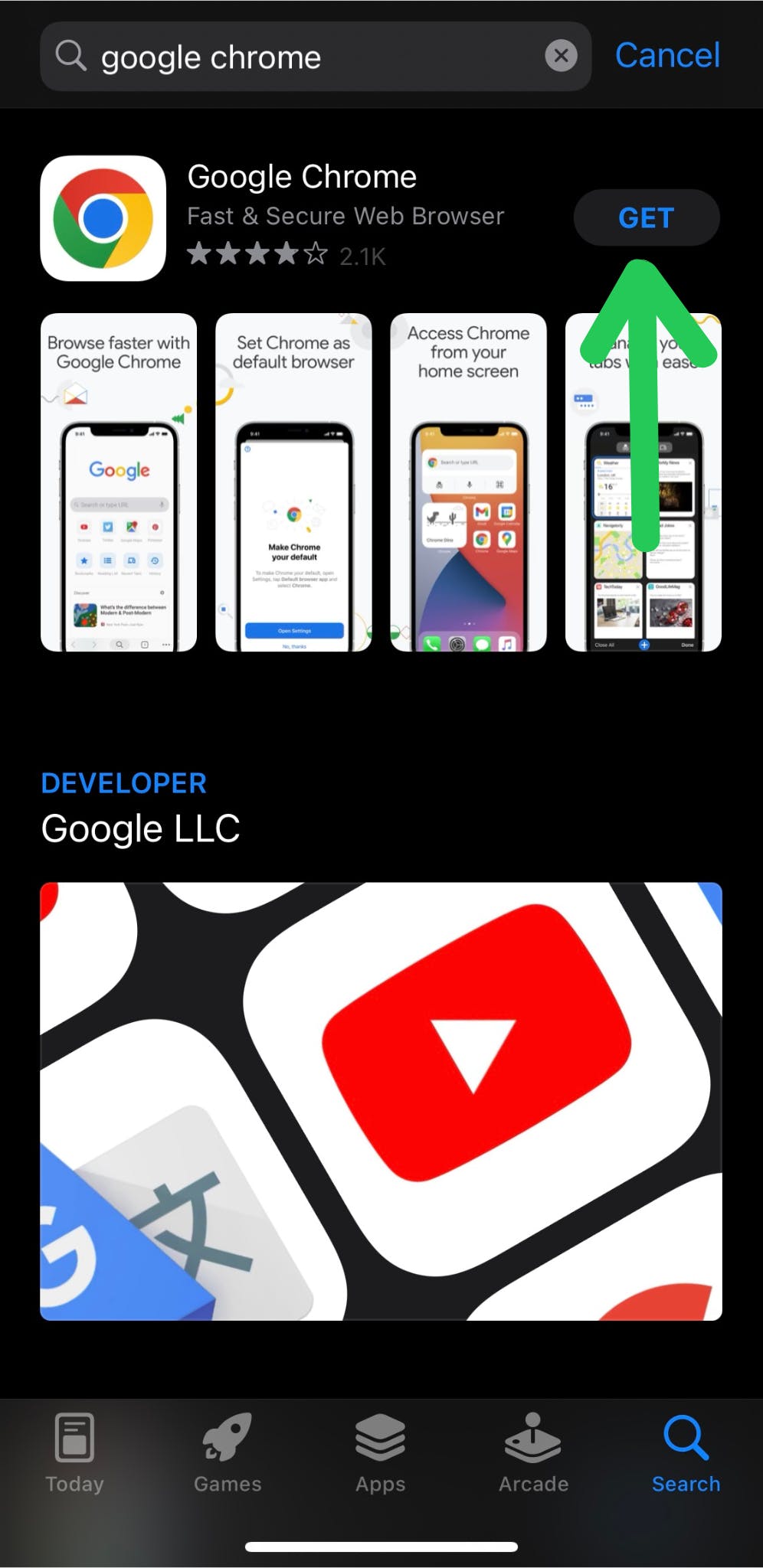
Once the app has finished installing, tap "Open" to give the necessary permissions.
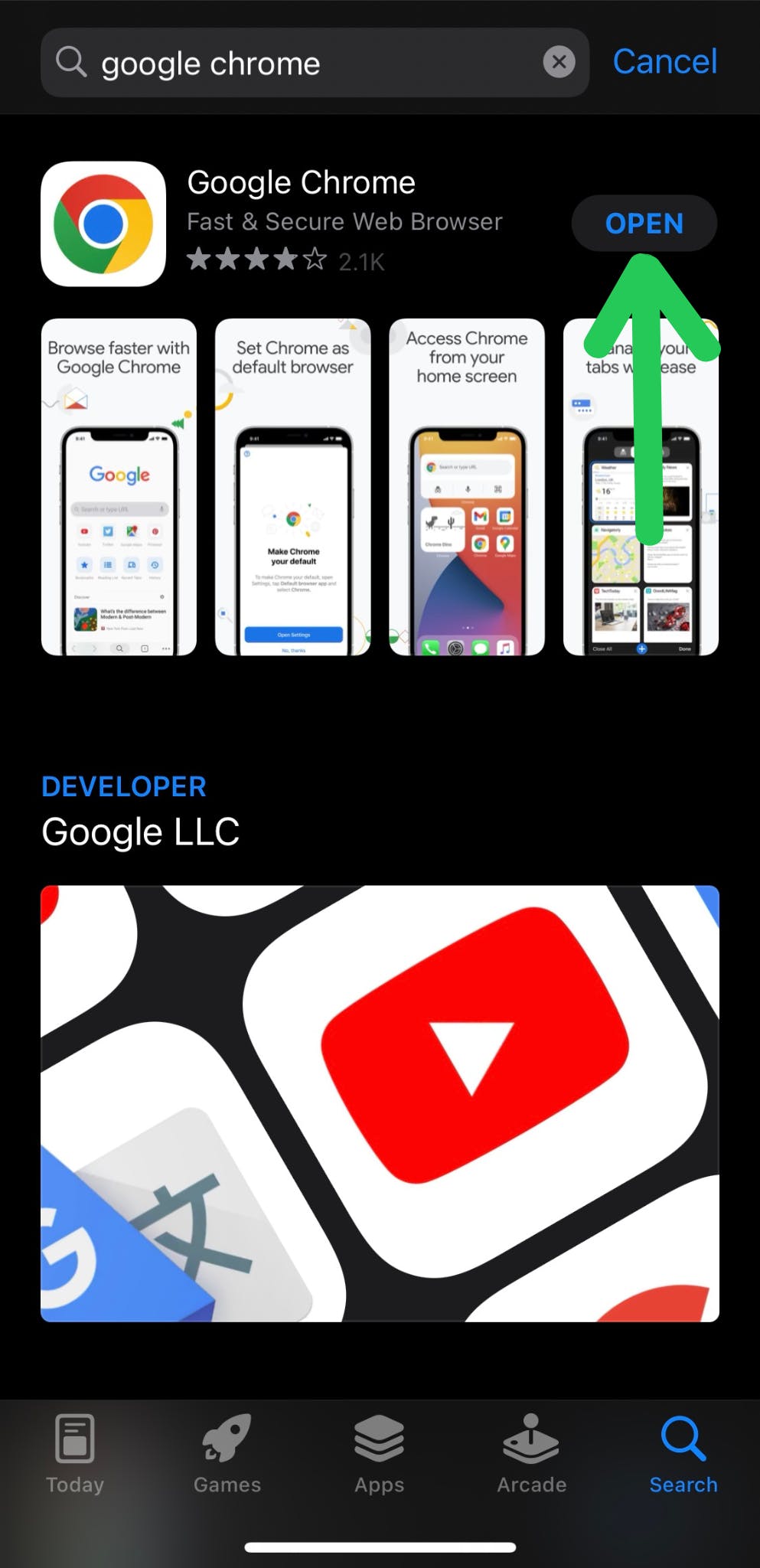
To start browsing, navigate to your Home or All Apps page, and tap the Google Chrome icon.
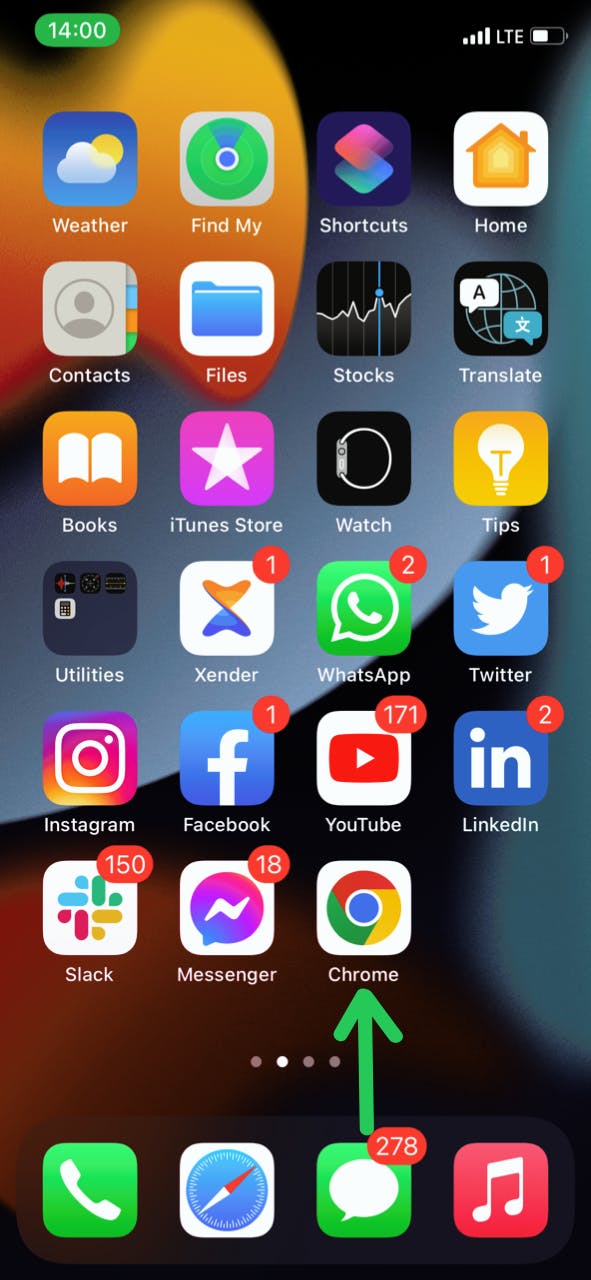
How to Use Google Chrome
The steps below will guide you effectively on how to use Google Chrome
Where to find: Open the Google Chrome application on your phone. You can typically find it on your phone home page or in your list of applications.

Search Bar: To enter a URL (web address) like Appwrite, click on the search bar at the top of the Chrome App and type in the URL. Press Enter to navigate to the website.
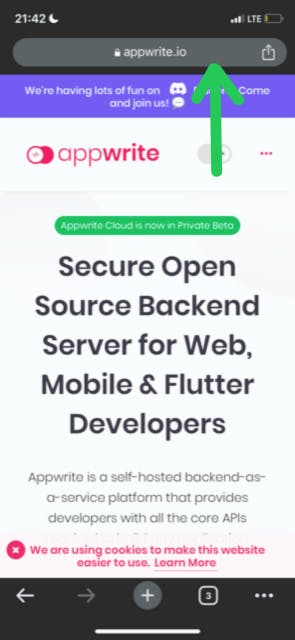
Access New Tab: To open a new tab on Google Chrome, navigate to the bottom of the page and click on the '+' sign, next to the search bar.
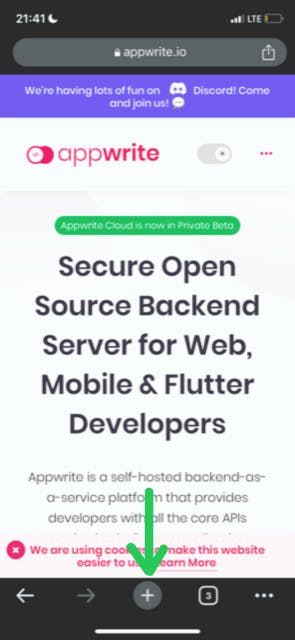
Reload Page: To reload a webpage, swipe downwards from the top of the screen until the address bar is visible, then tap the refresh icon.
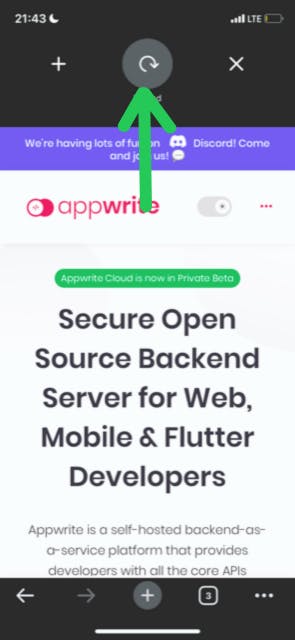
Edit Tabs: To keep note of tabs, or to see tabs previously opened. Click on the square icon, at the bottom of the page. To edit navigate to the bottom and edit.
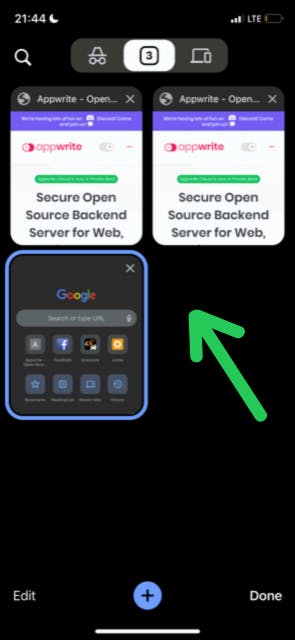
Change Tabs: To navigate between tabs, locate the square icon situated at the bottom-right corner of the screen, which displays all the tabs that are currently open. From there, select the tab that you wish to switch to by tapping on it.

Reading List: Click on the three dots icon (⋮) located in the top right corner of the window, Select "Bookmarks" from the drop-down menu, and from the bookmarks menu, select "Reading list."

Features in Google Chrome
Incognito Mode
When using Google Chrome, opening a new incognito tab initiates a private browsing mode that enables you to browse the internet without leaving any evidence of your activity on the device. In this mode, Chrome does not store your browsing history, cookies, site data, or any information you type into forms.
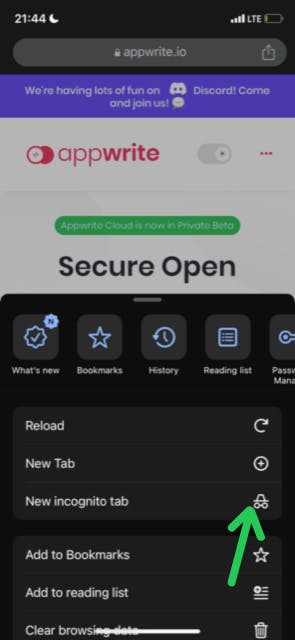
Syncing across all devices
This functionality permits you to harmonize your bookmarks, browsing history, and additional data throughout all of your devices. It is especially advantageous if you utilize Chrome on various devices, such as a desktop and a mobile phone.
To activate synchronization, simply tap the three dots in the upper right-hand corner of the screen and choose "Settings".
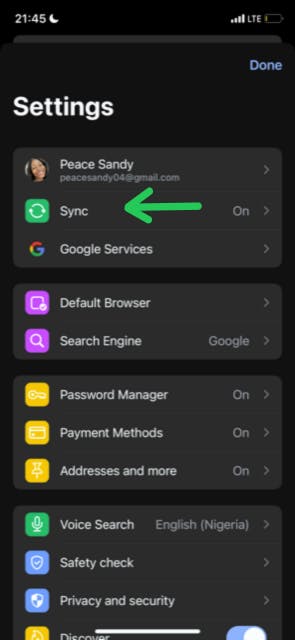
History Features
To access the history features on Google Chrome, you can follow these steps:
Click on the three dots icon (⋮) located in the top right corner of the window.
Select "History" from the drop-down menu.
Once you have accessed the browsing history, you can view the websites you have visited recently, search for specific pages or websites, clear your browsing history, and more. You can also use the "Tabs from other devices" option to see the tabs that you have open on other devices signed into the same Google account.
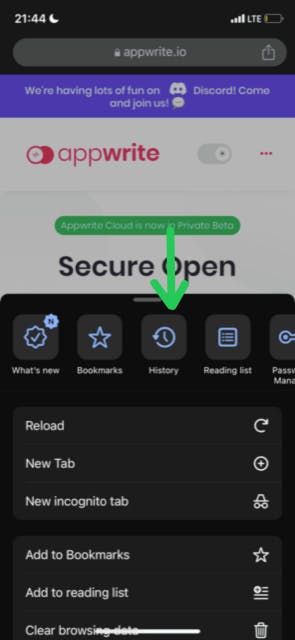
Password Manager
The Chrome browser's built-in password manager enables users to save and organize their login details for different websites they visit. This feature streamlines the login process and enhances convenience and security for users.

Google Chrome Alternatives
Safari: Safari, an internet browser created by Apple, comes integrated within Apple's operating systems such as macOS, iOS, and iPadOS. The browser utilizes WebKit, Apple's open-source engine for browsing, which was originally developed from KHTML.
Mozilla Firefox: While Firefox, like other modern web browsers, serves the primary function of internet browsing, its open-source architecture allows for additional functionality not available in Chrome or Safari. This includes the capability for developers to customize and alter the browser, distribute their own versions, and contribute source code to a repository maintained by the Mozilla Foundation, which in turn is used to update the browser officially.
Brave: Brave is a high-speed web browser designed for PC, Mac, and mobile devices, which offers a strong emphasis on privacy and security.
Conclusion
In conclusion, Google Chrome is a powerful and versatile web browser that offers a fast and efficient browsing experience to users. With its intuitive interface, seamless integration with Google services, and a vast collection of extensions, it has become a popular choice among internet users worldwide. Whether you are a casual user or a power user, Chrome provides all the necessary tools to browse the web with ease and convenience. Its constant updates and improvements ensure that it remains at the forefront of browser technology. If you haven't already, give Google Chrome a try and discover why it is one of the most widely used browsers in the world.